The instructions below outline the steps for conducting the NAP-ICTL Device Check on the devices the students will use for the assessment.
It is imperative that this test be performed on devices:
- that will be used on assessment day using student access privileges, and;
- during school hours, where possible, to best represent usual bandwidth load.
At the top of this page are the results of the automatic check of the browser version, JavaScript status and screen resolution of the device. Components that meet the minimum requirements show a tick and are coloured green. If any of the components don't pass the automatic check please refer to the NAP ICT Literacy Minimum Requirements document for further information on system requirements. This document was included in the email to School Technical Support Officers.
Complete steps 1 to 3 and submit your results on as many student devices as possible. After resolving
any issues and checking your final device, please complete the IT Feedback Questionnaire. The link to
the questionnaire can be found in the same email to School Technical Support Officers that contains the
Device Check link.
Please run a speed test on this device and indicate the result below. Links to a selection of speed test
providers are listed below or you can use any other.
Step 2. Animation Item
We now need to check that animation items of the type the students will see during the assessment will
display correctly on this computer. On clicking the link below, the animation will open in a new browser
window or tab (which you can close once viewed). If the animation does not run automatically, please press
the triangular play button.
Step 3. Static image item
We now need to check that images of the type the students will see during the assessment will display
correctly on this computer. On clicking the link below, the image will open in a new browser window or tab
(which you can close once viewed) and is not interactive.
Please compare the screenshot below to the image that opens.
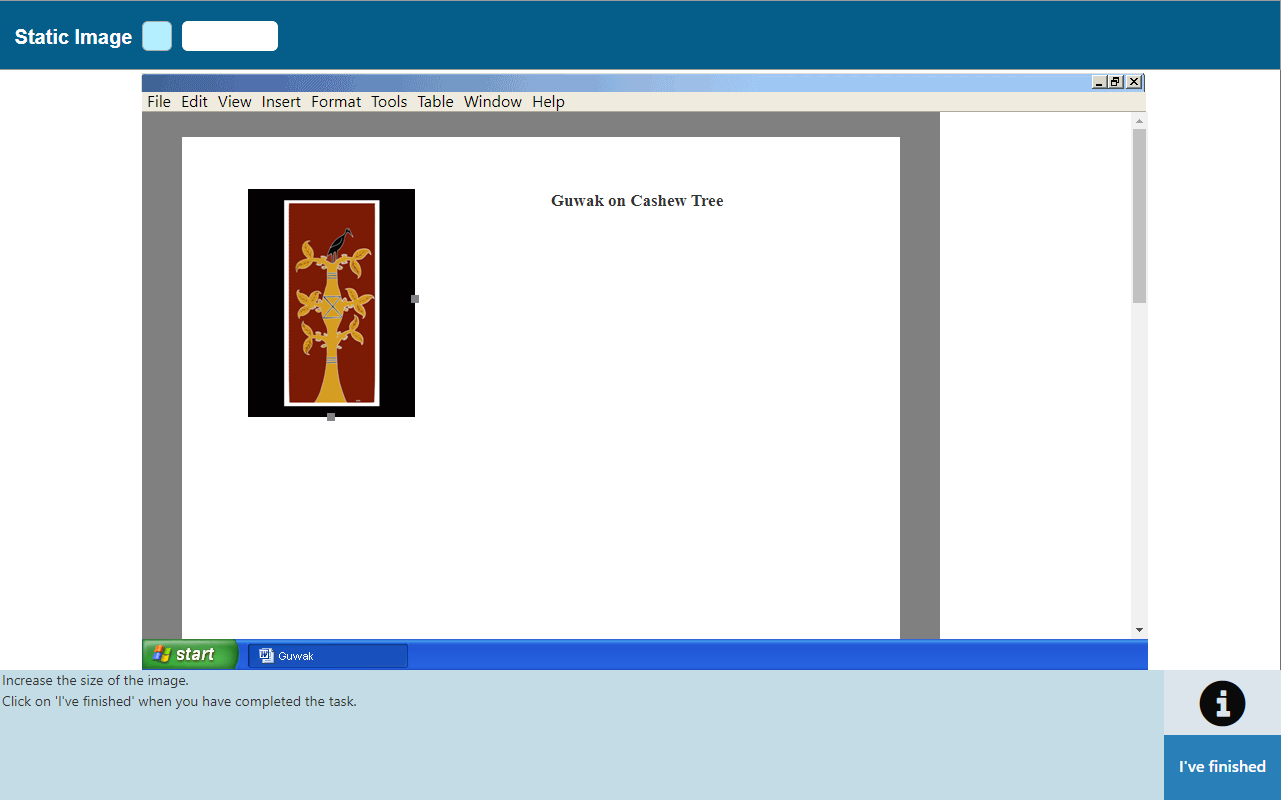
Please submit your results and repeat this short device check on as many of the student devices as possible. Once you have completed the device checks,
you should submit your IT Feedback Questionnaire.
If at any stage you need assistance, please contact the ACER NAP-ICTL helpdesk on 1800 599 426 or
ictl@acer.org.


